Obiettivi | Certificazione | Contenuti | Tipologia | Prerequisiti | Durata e Frequenza | Docenti | Modalità di Iscrizione | Calendario
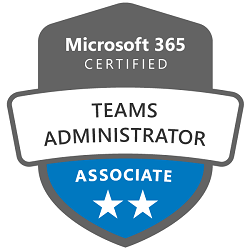
Il Corso MS-700 Managing Microsoft Teams è un programma di formazione che si rivolge ai partecipanti interessati a diventare esperti nella gestione e amministrazione di Microsoft Teams. Questo corso offre ai partecipanti un’opportunità di acquisire competenze fondamentali nella configurazione, gestione e supporto delle piattaforme Microsoft Teams.
Durante il corso, i partecipanti saranno guidati attraverso una serie di lezioni interattive e laboratori pratici, che coprono una vasta gamma di argomenti, tra cui la pianificazione e configurazione dell’ambiente Teams, la gestione delle chat, delle riunioni e degli eventi live, l’integrazione con altre applicazioni Microsoft 365 e la sicurezza e conformità delle informazioni.
I partecipanti acquisiranno le best practice per la gestione e amministrazione di Microsoft Teams. Inoltre, il corso fornirà ai partecipanti risorse e strumenti aggiuntivi che possono essere utilizzati per approfondire ulteriormente la loro conoscenza e padronanza delle funzionalità di Microsoft Teams. Il corso contribuisce alla preparazione dell’esame di Certificazione Microsoft 365 Teams Administrator Associate.
Contattaci ora per ricevere tutti i dettagli e per richiedere, senza alcun impegno, di parlare direttamente con uno dei nostri Docenti (Clicca qui)
oppure chiamaci subito al nostro Numero Verde (800-177596)
Obiettivi del corso
Di seguito una sintesi degli obiettivi principali del Corso Managing Microsoft Teams MS-700:
- Gestione e configurazione dell’ambiente Teams.
- Amministrazione di team, canali, chat e applicazioni.
- Gestione di riunioni e servizi telefonici in Teams.
- Monitoraggio, reporting e risoluzione dei problemi in Teams.
- Implementazione di sicurezza, conformità e governance in Teams.
Certificazione del corso
Esame MS-700 Managing Microsoft Teams; Questo è un esame approfondito che valuta la competenza nella gestione e manutenzione di soluzioni di collaborazione e comunicazione interne ed esterne utilizzando Microsoft Teams e Microsoft 365. Il focus dell’esame include la configurazione e la gestione di team, canali, chat, app, chiamate, riunioni ed eventi, nonché la gestione di numeri di telefono e servizi per Teams Phone. Inoltre, copre aspetti di sicurezza, conformità e collaborazione esterna, oltre alla pianificazione e implementazione di governance e gestione del ciclo di vita. Il candidato deve anche comprendere le opzioni per integrare ed estendere Teams con altre app.
Contenuti del corso
Plan and configure network settings for Teams
- Calculate network bandwidth capacity for Teams voice, video, meetings, and live events
- Analyze network impact by using Network planner
- Specify network ports and protocols used by Teams
- Specify optimal network architecture for Teams
- Assess network readiness and connectivity by using the Microsoft Teams Network Assessment Tool and Microsoft 365 network connectivity test tool
Manage security and compliance settings for Teams
- Identify licensing requirements for security and compliance features
- Specify security and compliance alert policies for Teams
- Choose appropriate Teams administrator roles
- Plan and configure Enhanced encryption policies
- Plan and configure threat policies in Microsoft 365 Defender
- Plan and configure retention policies
- Plan and configure sensitivity labels and policies
- Plan and configure data loss prevention (DLP) policies
- Plan Conditional Access for Teams
- Plan and configure information barrier (IB) policies
- Identify appropriate use cases for communication compliance and insider risk management
Plan and implement governance and lifecycle management
- Identify licensing requirements for advanced lifecycle management of teams
- Identify where Teams stores content
- Plan and manage update policies, including Public Preview, Office Insider, and Targeted release
- Create and manage policy packages in Teams
- Plan and configure policy assignment for users and groups
- Configure settings for Microsoft 365 group creation
- Configure an expiration policy for Microsoft 365 groups
- Configure a naming policy for Microsoft 365 groups, including blocked words
- Archive, delete, or unarchive one or more teams
- Restore or troubleshoot the deletion of a Microsoft 365 group
- Identify when to use Microsoft Entra access reviews for Teams and Groups.
- Perform operations for Teams by using PowerShell
Configure and manage external collaboration
- Identify licensing requirements for external collaboration
- Configure SharePoint Online and OneDrive external sharing settings
- Configure External access in the Microsoft Teams admin center
- Configure External collaboration settings in Microsoft Entra ID for guest access
- Configure guest access and sharing in the Microsoft Teams admin center, Microsoft 365 admin center, or Microsoft Entra admin center
- Control guest access to a specific team, including sensitivity labels and Microsoft Entra ID
- Remove guests from Teams, including from a team or a tenant
- Configure shared channels for external access
- Configure and manage cross-tenant access for B2B direct connect in Microsoft Entra ID for shared channels
Manage Teams clients and devices
- Identify licensing requirements for Teams Phone and resource accounts
- Identify licensing requirements for Teams devices
- Manage configuration profiles for Teams devices
- Configure Teams Rooms accounts and systems
- Manage device settings and firmware
- Manage Teams device tags
- Provision and configure remote sign-in for new devices
Create and manage teams
- Plan for a Microsoft Teams rollout by using Advisor for Teams
- Create a team by using the Microsoft Teams admin center, Teams client, or the Teams PowerShell module
- Create a team from an existing Microsoft 365 group, SharePoint site, or team
- Create a team from a template
- Create and manage Teams templates and template policies
- Manage the membership of a team
- Assign and modify user roles in a team
- Manage a team in the Microsoft Teams admin center
- Manage Teams environment settings in the Microsoft Teams admin center
- Configure privacy and sensitivity settings for Teams
Manage channels and chats
- Recommend channel types, including standard, private, and shared
- Add, edit, and remove channels
- Manage Teams channel settings
- Create and manage teams policies for channels
- Manage private and shared channel membership
- Create and manage messaging policies
Manage apps for Teams
- Manage Org-wide app settings in the Microsoft Teams admin center
- Create and manage app permission policies
- Create and manage app setup policies
- Manage permissions and consent for apps, including blocking apps
- Recommend appropriate extensibility options, including apps, connectors, tabs, meetings, and messaging extensions
- Manage purchasing of apps in the Teams app store
- Customize the appearance of the Teams app store
- Customize the branded experience of an app
- Upload an app to Teams
Manage meetings and events
- Recommend meeting types, including live events, webinars, and virtual appointments
- Enable enhanced meeting features for a user by assigning Microsoft Teams Premium licenses
- Configure meeting settings
- Create and manage meeting templates and template policies
- Create and manage meeting policies
- Create and manage conference bridges
- Create and manage audio conferencing policies
- Plan and configure live events settings and policies
Manage phone numbers and services for Teams Phone
- Evaluate Public Switched Telephone Network (PSTN) options, including Calling Plan, Direct Routing, Operator Connect, and Teams Phone Mobile
- Add, change, or remove an emergency address for an organization
- Provision and manage phone numbers for users, services, and conferencing bridges
- Assign, change, or remove a phone number for a user or a resource account
- Create and manage resource accounts in the Microsoft Teams admin center
- Manage voice settings and policies for users
- Create and manage voicemail policies
- Configure auto-attendants and call queues
- Create and manage calling policies
Monitor and report on Teams
- Monitor and report on voice and meeting quality
- Report on Teams usage, including team activity, app usage, active users, per-meeting metrics, and storage usage
- Monitor and report on the creation and deletion of teams
- Monitor and report on guest access
- Monitor the Microsoft 365 network connectivity test tool
- Manage feedback policies
Troubleshoot audio, video, and client issues
- Collect client-side logs
- Clear the Teams client cache
- Troubleshoot issues by using self-help diagnostics for Teams
Tipologia
Corso di Formazione con Docente
Docenti
I docenti sono Istruttori Autorizzati Microsoft e in altre tecnologie IT, con anni di esperienza pratica nel settore e nella Formazione.
Infrastruttura laboratoriale
Per tutte le tipologie di erogazione, il Corsista può accedere alle attrezzature e ai sistemi presenti nei Nostri laboratori o direttamente presso i data center del Vendor o dei suoi provider autorizzati in modalità remota h24. Ogni partecipante dispone di un accesso per implementare le varie configurazioni avendo così un riscontro pratico e immediato della teoria affrontata. Ecco di seguito alcuni scenari tratti dalle attività laboratoriali:
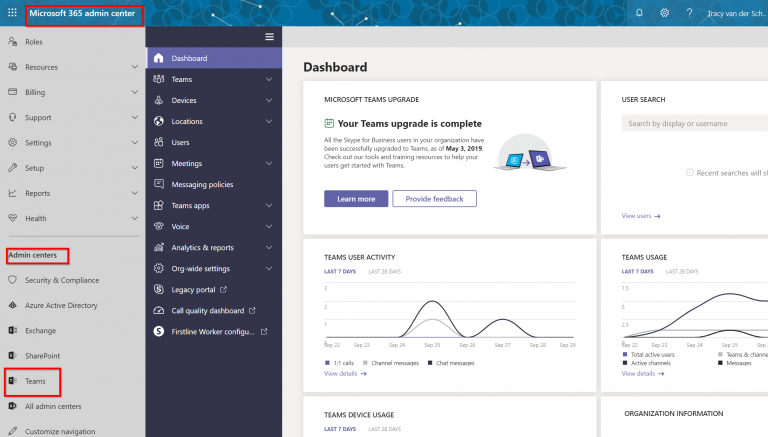
Dettagli del corso
Prerequisiti
- Si consiglia la partecipazione al Corso Microsoft 365 Fundamentals.
Durata del corso
- Durata Intensiva 4gg;
Frequenza
Varie tipologie di Frequenza Estensiva ed Intensiva.
Date del corso
- Corso Managing Microsoft Teams (Formula Intensiva) – Su richiesta – 09:00 – 17:00
Modalità di iscrizione
Le iscrizioni sono a numero chiuso per garantire ai tutti i partecipanti un servizio eccellente.
L’iscrizione avviene richiedendo di essere contattati dal seguente Link, o contattando la sede al numero verde 800-177596 o inviando una richiesta all’email [email protected].


